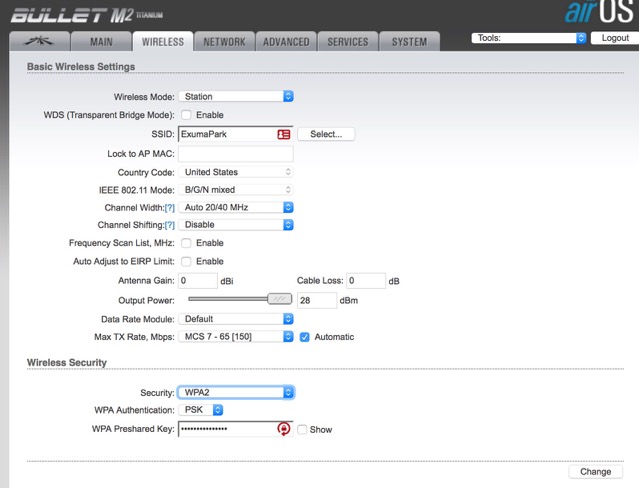WiFi Using Bullet
Connection Process
To put unit into operation:
- Plug in NetGear router and Bullet PoE Adapter
- Wait ~ 30 sec; LED light on Adapter should be steady white.
- Turn on (push button on back) NetGear Router
- Wait until WiFi symbol is lit and other lights are steady.
- Connect to NetGear router SSID (SV Onward LAN)
- https://192.168.26.1/login.cgi?uri=/index.cgi
- Use browser to connect to Bullet Administrative Web Page
- Go to Main Tab
To reconnect to a previously used WAP:
- On Main Tab, look at SSID of WiFi Access Point (WAP remote station)
- If a WAP has previously been accessed it should show that it is connected.
- Information about the connection is also shown on the Main Tab.
- If the WAP requires a login page, use the browser attempt to open any URL. The WAP access login page should then appear (several attempts may be necessary).
To access a WAP for the first time the SSID and the related PW must be known if it is not an open source (no security)
- When at Main Tab, Go to Wireless Tab
- Go to SSID
- Click on Select
- The Bullet will do a site survey of local WAPs and present a list.
- Select the WAP to be connected to by clicking on open circle to left of entry.
- If the WAP has a password, at the bottom of the screen under Wireless Security:
- Select the type of security
- Enter the password
- If any changes have been made to the Wireless page as first presented, click Change at Lower R of page.
- Click on Apply at top R of screen to cause the Bullet to access the selected WAP.
- Go to Main Tab for Information about the connection
Setup to access Exuma Park WAP; 14 Feb 2017